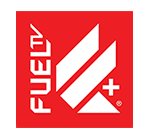Troubleshooting Network Connection Issues
One of the most common causes of problems while trying to watch FUEL TV+ is weak or intermittent Internet connectivity. Frequent buffering or loading, problems starting the FUEL TV+ application, error messages stating "Cannot Connect to FUEL TV+," or trouble starting playback of a video when you're trying to stream on your device generally indicates a slow or interrupted Internet connection.
Fortunately, we've got some great steps below that resolve most Internet connectivity problems.
Note: If you complete the steps below and are still having issues connecting to the FUEL TV+ service, we highly suggest you reach out to your Internet Service Provider. They will be able to help you determine if your router is properly set up to communicate with the other devices on your home network.
If your network meets our Minimum Streaming Requirement, completing the steps below will resolve most connection issues.
For this step, make sure to leave your computer or streaming media player and ALL of your home network equipment unplugged as a group for about a minute before plugging each device back in one by one.
- Turn off or unplug your computer or streaming media player
- Unplug your modem (and your wireless router, if it's a separate device) from power for no less than 30 seconds.
- Plug in your modem and wait until no new indicator lights are blinking on. If the router is separate from your modem, plug it in and wait until no new indicator lights are blinking on.
- Turn on or plug in your computer or streaming media player and attempt to stream FUEL TV+ again.
If you're connecting through a wireless router that's connected to your modem, and still can't connect after restarting your network, try bypassing the router and connecting directly to the modem with an Ethernet cable. This will help identify what's causing the problem by eliminating the router or wireless connectivity problems as a possible cause.
- Turn off or unplug your computer or streaming media player
- Plug your computer or streaming media player directly into your modem using an ethernet cable.
- Unplug your modem from power for no less than 30 seconds, then plug it back in and wait until no new indicator lights are blinking on.
- Turn on or plug in your computer or streaming media player and attempt to stream FUEL TV+ again.
If this step gets you streaming again:
- If you've bypassed your router and successfully connected to FUEL TV+ directly through your modem, it's likely that the router itself is the source of the problem.
- Bypassing the router will allow you to stream for now, but if this configuration isn't a perfect solution, you may want to contact whoever set up your home network for help resetting or reconfiguring your router settings.
If you're still not able to stream:
- If you're connected directly to your modem and you still can't stream FUEL TV+, you may want to check with your equipment provider to make sure your modem and Internet service are functioning as intended.
If you were unable to complete this step:
- We strongly recommend attempting to connect your computer directly to your modem if you can--it will allow you to absolutely rule out your wireless router as the cause of any network connection issues. However, if there is no way for you to directly connect your device to your modem, it's okay to skip to Step 3.
If you're connecting over wifi and the steps above didn't help, try some or all of the steps to improve your wireless connectivity:
- Move your router to a new location to improve signal strength--you'll usually see better reception throughout your home if the router is in a central location.
- Wireless interference can cause big problems when trying to connect over wifi. Cordless phone, microwave ovens, or other wireless devices near your router can all cause wireless interference, so move them away from your wireless router.
- Elevate your router off the floor. A router on top of a bookshelf or desk will give you better reception than one that's hidden behind it.
If you're having network connection issues while trying to stream FUEL TV+, the steps above are a great place to start. If you've tried all of our suggestions, and you're still having connection problems, don't worry--there's still plenty of help available to you.
If you are still having trouble connecting to FUEL TV+, you will want to contact the person that set up your home network. They should be able to help you determine if your router is properly set up to communicate with the other devices on your home network.